If you are a Windows OS user, you must have used avast at some point; you may still be using it now. However, as effective as avast may be, it is not without its problems; and there are almost a thousand of them. One of the most annoying avast features is the avast email signature in your outgoing mails.
What does this email signature do? It automatically adds advertisements at the bottom of your emails once installed on your computer.
This feature may seem irritating to many users. On top of that, you do not want your mail recipients to read the annoying avast advertisements.
So, In this article, we will address the ‘avast email signature’ problem and offer an effective solution to it. But first, we need to educate you on what Avast email signature is.
What Is Avast Email Signature?
Once you install avast on your computer, the avast email signature will get activated by default. In addition, the app will add a footer signature to your outgoing mails with the avast setup already running.
This written message gets added to the emails in the installed mail clients like outlook or webmail clients like Gmail. The Avast signature email may vary from mail to mail. For instance, it may include, “virus-free,” “This email has been sent from a virus-free computer protected by avast.’’
There are two ways of removing the Avast email signature texts. The first method is by removing it before sending the email.
The second method is by turning the feature off entirely. While the first method is effective, and you can remove the Avast email signature manually, it is very time-consuming and ineffective than the second one.
This article will discuss how to disable the Avast signature email on Gmail.
Remove Avast Email Signature From Gmail
For a Windows 10 user, you need to start by clicking on the Avast icon on the taskbar. In the system tray, it is the orange-looking icon visible on the right.
1. You need to click the “open Avast user interface” in the Menu.
2. This will open the user interface of avast.
3. Now,on the top position in the right, press the Menu.
4. Press the Settings option from the Menu.
5. Press the Protection tab on the left of the settings menu.
6. A list with protection features and settings will appear.
7. Click on the Core Shields option.
8. Scroll through the settings of the Core Shield until you find Configure shields settings.
9. Now, you need to press the Mail Shield option.
10. This list has many features to help you protect your emails using the avast.
11. You need to uncheck the box reading Add a signature to the end of sent emails among these features.
12. As soon as you uncheck the box, the feature will get disabled.
Once you have gone through these steps, you will no longer see the avast email signature in any future emails you send. You can close the tab if you are happy with the feature staying disabled. However, you can always check the box if you want the feature on.
Following this process, you can also disable the feature in Gmail or any other installed or webmail services.
|
|
How To Remove Avast Email Signature In AVG?
AVG was previously an independent antivirus software. But, since 2016, avast has owned the software. As a result, it incorporates the same features, which include email.
However, if you want to disable the same feature in AVG, another antivirus software is owned by Avast. You can follow the method described below-
1. Double click on the AVG logo on the home screen.
2. Press the Menu option in the top-right of their AVG interface.
3. Press Settings from the Menu.
4. In the settings, press Basic Protection then press Email shield. Add a signature to the end of sent emails.
5. You need to uncheck this box if you want the email signature disabled.
Once you have unchecked the box, AVG email advertisements will no longer appear in your emails. However, if you want to keep the email advertisement in your outgoing mails, you can always check the box and include it in your emails.
|
|
Conclusion
We need antivirus software so that it can defend our system from malware. But antiviruses like avast have a knack for irritating the users with unnecessary advertisements like avast email signatures. You cannot send an official mail with such an advertisement added in the footer of your mail. So, in this article, we have tried to resolve that issue. You can implement the steps mentioned here and disable this feature. You can also remove the Avast email signature manually. However, if you want to keep it as it is, we have no problem.
Please share your feedback if the process works.
Other Articles:
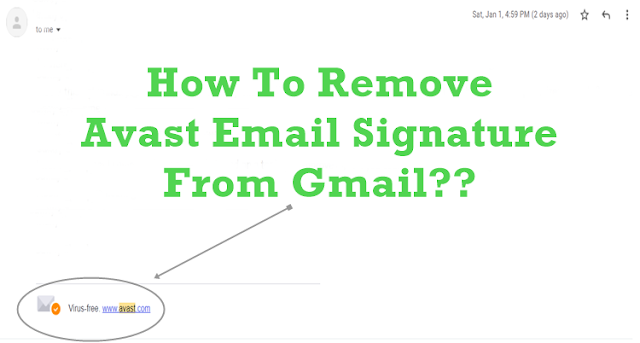


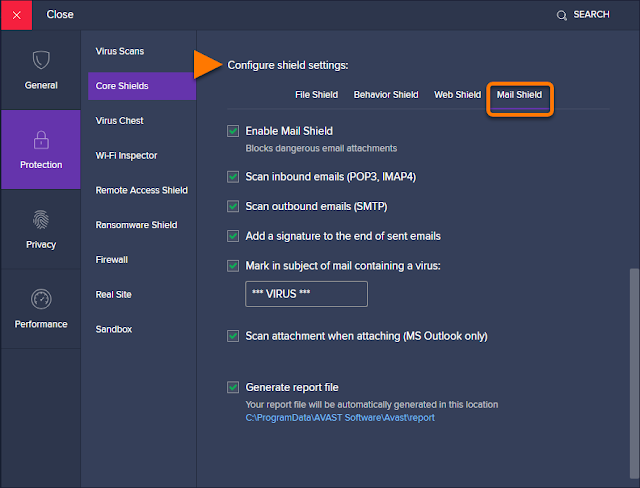

No comments:
Post a Comment