Acting as one of the most influential building blocks, an operating system manages and controls almost everything that a multitasking computer does. Without it, any computer becomes like a river without water.
Windows 10 is one of those modern and advanced operating systems whose name comes on top while considering a substantial-quality with great speed. It is also the most popular OS used by desktop computers of contemporary time excluding mobile devices. However, it isn’t completely resistant to slowdowns.
There are pros and cons to everything. As significant and vital operating systems are, they all have a few drawbacks. Inefficient use and overflow of resources might decelerate the overall performance of the system. (Did your computer ever take more than just a few minutes merely to carry out a simple task?) Windows 10 is no different. Eventually, it also loses its maximum speed due to various reasons.
What causes Windows 10 to slow down?
While it might seem obvious for operating systems to gradually reduce in quality and pace, some mandatory reasons might add up to the damage. Let’s see what are the most common activities that cause the slowing down of Windows 10:
• Running out of RAM
• Operating without a reboot for a prolonged period
• Installation of unnecessary and larger files (Overused Hard Drive)
• Too many programs running in the background
• Malware/ Virus attack
• Software out of date
• Turning on notifications for unwanted sites
• Enabling unnecessary start-up programs
• Old and corrupted Hard Drive
Read More >>>> How to Restore BKF File in Windows 10?
How to prevent Windows 10 from slowing down or even speed it up?
After analysing the above reasons, we know that even though Windows 10 is a high-speed operating system, by the time its pace will degrade. Nonetheless, these drawbacks can be improved by following some simple tips. Let's see what steps can be exercised to fasten the overall speed of this OS:
- Update to the latest versions of Windows
Microsoft constantly releases new updates to fix problems, ensure better security, and add new features. A timely update to such versions will help speeding up the operating pace of your computer.
Windows will send you an automated push notification when updates are available, simply make sure you don’t ignore it and do it once you are notified.
- Restart your PC and disable needless programs in the background
If you’re suffering from a slow computing PC, chances are you have several programs running in your background. Windows 10 can perform tasks when you aren’t even using that particular program.
If you want to optimize your device to the fullest, choose which applications you want to run and disable the rest. Also, don’t forget to Restart your computer occasionally.
- Prohibit unneeded start-up programs
As mentioned previously, Windows 10 operates programs in the background without your knowledge, as soon as you start your PC. While some of those apps might be essential, unused ones will run pointlessly. This will eat up the processing speed to some extent.
To solve this, you can decide which apps you want to run as a start-up program and disable others. You can open Task Manager then select the ‘Start-up' tab at the top to see what programs are enabled and how much impact they have on your computer's performance and boot time. You can disable those which consume high speed, if unwanted.
- Delete redundant larger files (Free up space)
When you download too many files on your computer, unnecessary garbage like cache and temporary files automatically fill up along with the main file. You can use ‘Storage Sense’, a built-in feature of Windows 10 that persistently clears such junks. Plus, remember to delete used-up files yourself sometimes.
If your hard drive is full of important files, you might need to buy SSD (Solid State Drives). It is much faster than traditional hard drives that will ultimately improve the overall speed of your computer.
- Organise data files (Defragmentation of Hardware)
Fragmentation occurs on a hard disk due to several reasons. Deleted files leave tiny fragments and gradually create documents all over different locations on your disk. This will slow down your OS.
Traditional Hardware requires Defragmentation (or defragging) to manage and organize the shattered bits of data into easily reachable locations and well-managed files. To point out exactly, bigger-sized software (Audio and video editors, gaming applications, etc) fragments your disk most often, and defragging will drastically refine and optimize such slackening of your device.
- Install a quality anti-virus program ( Norton AntiVirus)
Unresponsive performance on Windows 10 can also be caused by virus/malware infection. Visiting unnecessary sites and links is one of the main reasons for virus attacks. So firstly, avoid browsing insecure websites.
You should constantly scan for spyware on your PC and the best way to do that is by running quality anti-virus software. Norton AntiVirus is an Award-Winning Antivirus Software for your PC that would be your best choice. It not only identifies the viruses but also eliminates them as soon as detected and fastens the operating speed of your computer system. It blocks the malware transfer before endangering your PC and secures it from every other Cyber Threats. Norton Security is the Best Antivirus for all devices which will help speed up your OS.
- Adjust graphics and visual effects
Windows 10 provides fantastic graphics which looks great for visual decoration, but it also uses additional resources that can slow down your PC or even cause it to freeze sometimes.
For fixing this, you only have to adjust or disable a few visual effects which is not a difficult task to do. You can search Adjust the appearance and performance of Windows in settings and balance the effects. You can also turn off Transparency effects to optimize the speed. Restart your PC to implement the changes.
- Run a disk clean-up
Temporary files such as images, thumbnails, downloaded web pages and program files might have wormed-up in your hard disk. Running a Disk Cleanup is the easiest way to eliminate such files. This is a built-in feature of Windows 10 that allows you to choose files that can be removed and calculates the saved space. Doing this frequently will help your PC maintain a good performance.
- Upgrade your RAM
Unlike hard disk and SSD, which are used for the storage of programs and files, RAM (Random Access Memory) stores all the useful information for the smooth operation of your everyday task on PC. Computers with less than 4GB of RAM are likely to be sluggish when several programs are competing to be operated.
You must upgrade or replace your RAM with at least 4GB of capacity, although 8GB would be the best choice for running larger applications and for continuous flow of information without slowing down your PC.
Conclusion
If none of these steps speeds up your computer, you might need to reinstall Windows 10 itself. It will bring the entire system to a clean state by removing all the junks, viruses, and changes which might’ve degraded your OS in the first place. We hope this article helped you better your PC.

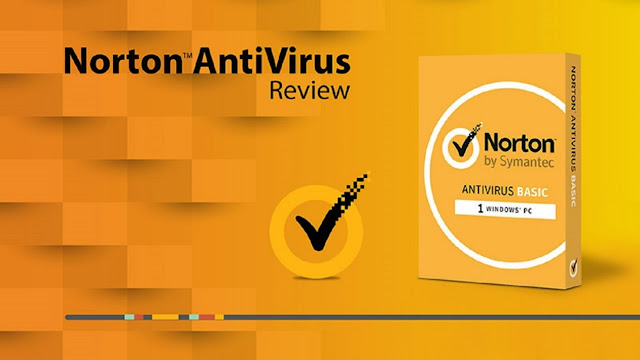
No comments:
Post a Comment