If you have an Access database file (.MDB or .ACCDB) but don’t have MS Access installed on your system, you can still open the Access database file. In this guide, we discussed various methods and tools to open, view, and repair .MDB and .ACCDB Access database files without MS Access.
What is the MDB/ACCDB File?
Microsoft Database File (MDB) and Access Database File (ACCDB) are MS Access database files developed by Microsoft. MDB was replaced by ACCDB format, introduced in Access 2007. The newer format offers several features and advantages over the MDB format, such as calculated fields and attachments. You can open and access MDB files in new MS Access versions. However, it’s recommended that you take the backup of the MDB file and then convert the MDB file to ACCDB format to take the complete advantages of this new database format.
Also Read >>>> How to Recover Data From Encrypted Hard Drive?
Methods to Open an Access Database Without MS Access
There could be a scenario where you have received or downloaded an MS Access database file but your MS Office doesn’t have an MS Access subscription. Further, another scenario could be where you can’t open an Access database file in MS Access and want to verify if the database file is corrupt or there’s a problem with MS Access. In such situations, you can follow any of the given methods to open, view, and verify an Access database file, such as MDB and ACCDB.
If the database file does not open in other applications also, this indicates Access database corruption. You can open and repair such corrupt Access database files (MDB/ACCDB) by using an Access database repair software, such as Stellar Repair for Access. It’s a powerful and widely trusted tool by users & admins across the globe. It repair access database and recovers the database objects in a new Access database file.
Also Read >>>> What is BKF File in Computer?
Method 1: Use MS Excel
You can open or import the data from an Access database to an MS Excel document. The steps are as follows,
1. Open MS Excel blank document and then go to the Data tab
2. In Excel 2013 and earlier versions, click on Get Data
a. Go to From Database > From Microsoft Access Database
3. In Excel 2016 and later, click on ‘From Access’
4. Browse and select the Access file that you want to open
5. Click Import (in Excel 2013 and earlier) or Open (In Excel 2016 and later)
6. Select a table and click Load or OK. You can also enable the selection of multiple tables to load multiple database tables
7. Select the view and click ‘OK’ to load the Access database file
This is how you open an Access database file in MS Excel without using MS Access.
Also Read >>>> How to Rename SQL Server Database?
Method 2: LibreOffice or OpenOffice Suite
LibreOffice and OpenOffice are free Office suites. Essentially, LibreOffice is the successor of OpenOffice but both are available for free download for Windows. So if your PC does not have MS Office installed, you can download and install these free Office suites on your PC to open the Access database file.
NOTE: You can’t open the Access database file directly in LibreOffice or OpenOffice.
The steps are as follows,
1. Open LibreOffice > Data Base. This opens the Database Wizard
2. Select the Microsoft Access version from the Connect to existing database field and then click Next.
3. Click Browse to navigate to the folder and select .accdb file
4. In the data name field, type *.accdb and press Enter
5. Click on your Access database file and then click Open
6. This opens the Access database file in LibreOffice. You can now edit it and save as .odb (Open Database) file
Also Read >>>> How to Solve SQL Server Error Code 18456?
Method 3: Microsoft Access 2016 Runtime
You can download and install MS Access Runtime on your PC to open and view an Access database file without MS Access. The tool is available for free but it only lets you open the Access database file. However, you can’t edit it. Also, you can only open an ACCDB file.
Method 4: MDB Viewer Plus
MDB Viewer Plus is a free tool that lets you open, view, and edit an MDB or ACCDB file. It helps you open an Access database file without MS Access software. All you need to do is install the software on your PC and open the MDB or ACCDB database file.
It displays database information in a cluttered UI and during installation, it asks several questions to install third-party add-on software or toolbars. Be careful while installing the software to avoid installing unnecessary programs on your PC.
Conclusion
Besides MS Access, you can open an Access database file through various tools, such as MS Excel, LibreOffice, Stellar Repair for Access, etc. In this guide, we discussed about these tools and the stepwise instructions to open an Access database file without MS Access. However, if the database file did not open by using any tool, it’s probably corrupted. You can repair such corrupt Access database files by using an Access database repair software discussed in this guide.







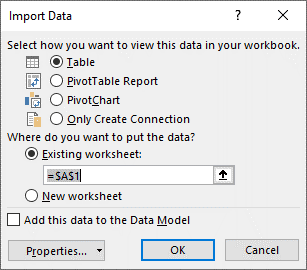
No comments:
Post a Comment