What is partition manager?
A partition manager is a software tool or utility designed to create, modify, delete, and manage partitions on a storage device, such as a hard drive or solid-state drive (SSD). A partition is a logically independent section of a storage device with its own file system. Partitioning allows users to divide a large storage device into smaller, more manageable sections, each treated as a separate unit.
With the best partition manager software, you can perform lots of tasks like creating partitions, resizing partitions, deleting partitions, formatting partitions, changing drive letters and labels, converting partition file systems, and more.
Windows built-in partition manager-Disk Management
Windows 10 Disk Management is a built-in utility in Microsoft Windows operating systems that allows users to perform various disk-related tasks, including managing partitions and volumes on hard drives and other storage devices. This tool provides a graphical interface to help users view and modify the layout of their disks.
To access Disk Management in Windows, you can right-click on the "Start" button, select "Disk Management" from the context menu, or you can type "diskmgmt.msc" in the Run dialog (Win + R) and press Enter.
While Disk Management is a useful tool for basic disk-related tasks, for more advanced operations or if you need additional features, third-party partition management tools may offer more extensive functionality.
Limitations of Windows Disk Management
While Windows Disk Management is a handy tool for basic disk-related tasks, it does have some limitations that might be a concern for users with more advanced or specific requirements. Here are some of the limitations of Windows Disk Management:
The "Expand Volume" and "Shrink Volume" options appear to be quiet when trying to operate a FAT partition because Disk Management specifically targets the expansion and shrinkage of NTFS partitions.
The "Delete Partition" option takes a firm stand and becomes unclickable when trying to clear volumes on USB flash drives or complex recovery and OEM partition situations.
Conversion from windows 10 mbr to gpt disks is only allowed after complete deletion of all existing volumes, leaving users with a stark choice, and vice versa. However, deleting the system partition is not allowed.
While basic disks can be converted to dynamic disks effortlessly without volume eviction, the reverse process requires an initial cleanup of the disk volumes.
For users with specific needs or those who regularly perform complex disk management tasks, third-party partition management tools often provide more advanced features and a more user-friendly experience.
Try the best partition manager software for Windows 11/10/8/7
It is crucial to discover the need for a free partitioning tool to overcome the limitations of disk management. But what is the best free partition manager software for those using Windows 10/8/7? Please allow me to introduce to you AOMEI Partition Assistant Standard as my top recommendation.
This powerful Windows partition manager is seamlessly compatible with 64-bit and 32-bit systems running Windows XP/Vista/7/8/10, liberating users from the limitations of disk management and making disk partition management an easy task to accomplish.
Why does AOMEI Partition Assistant Standard become the best partition manager software for Windows 10? Enjoy the power of its key features:
It supports extending or shrinking both FAT32 and NTFS partitions.
It allows you to move two partitions together when there is no adjacent space right behind the partition you want to enlarge.
It enables the deletion of partitions on removable devices and the removal of recovery, OEM, and other system-linked partitions.
It can convert disks between MBR and GPT without deleting all partitions in advance. For dynamic-to-basic conversion, it doesn’t require volume deletion, either.
How to use this best partition manager software?
After having a basic knowledge of AOMEI partition manager, let’s have a look at how to utilize this software to perform better disk management.
Step 1. Install and open AOMEI Partition Assistant Standard on your PC. To see all the functions you can perform on a partition, right-click the target partition and you will see the screenshot as shown below.
Step 2. Click the function and follow the on-screen guidance to finish the operation.
Conclusion
When it refers to the best partition manager software, Windows Disk Management gets a shot. However, it has some limitations, which cannot meet the needs of some advanced users. As you see, AOMEI Partition Assistant Standard would be the best free partition software compatible with Windows 10, 8, and 7 (64-bit and 32-bit). bit size. It not only makes up for the shortcomings of Disk Management but also introduces a range of useful features to help effortlessly manage disks and partitions.
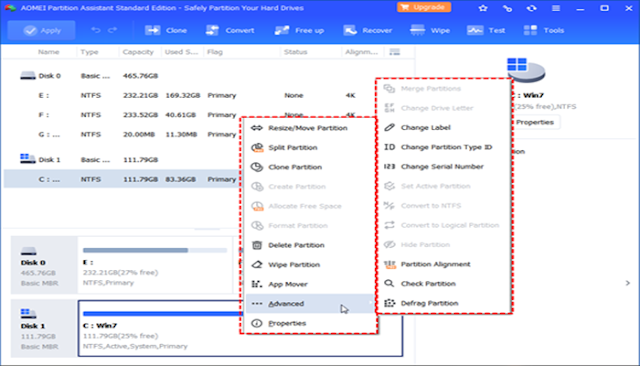
No comments:
Post a Comment