One of the most widely used apps in the world for directions and navigation is Google Maps. It comes preinstalled on the majority of Android phones and makes finding new places simple. The app is made to offer pertinent recommendations and suggests recent locations to check out. It stores the locations you searched for, shared, and reviewed to make the process easier. On the Android and iOS apps as well as on a desktop browser, you can quickly remove your Google Maps search history if you don't want people to see an unpleasant search or one that would ruin a surprise event that might be planned. Here will see in detail how to clear it:
Why should you delete Google Maps history frequently?
The history of your searches can accumulate over time, but Google Maps can help you travel the world. So, you need also like to point your attention to a few topics, which are listed below:
• Every time you use Google Maps, it gathers information about your location and searches that may be sold to third parties or used to target you with advertisements. You may keep your personal information private by deleting the Google Maps history.
• Searches on your smartphone may be slowed by outdated navigational instructions and locations that take up a lot of memory. The searches will be quicker and more precise if you clear your history.
• A cluttered environment may be the outcome of numerous searches. You won't have to waste time reviewing previous searches or figuring out new layouts because all the outdated information has been deleted.
• Deleting your Google Maps history is a quick but crucial operation that can secure your personal information and improve the accuracy and effectiveness of your searches.
Steps to clear the Google Maps recent searches from search history
→ Enter the Google Maps application on your phone or tablet.
You must enter the Google Maps app, where your search history is stored, in order to erase recent searches. Go to your Android device's app menu or home screen to find the Google Maps app. To begin using the app, tap the icon.
→ Sign in to your Google account
Your Google account is connected to your search history, so logging in ensures you can access and adjust it as necessary. Make sure you are logged into the appropriate Google account once the Google Maps app has opened. If not, pick the desired account or add a new one by tapping the profile symbol in the top right corner.
→ Access the app Menu
The Google Maps app's settings and extra features, including the chance to manage your recent searches, are all located in the app menu. To open the app menu, tap the icon with three horizontal lines (a hamburger) in the top left corner of the screen.
→ Go to Settings
Through the Settings section, you can manage your search history and access other preferences and parameters for the app. Find the Settings button in the app's menu by scrolling down, then tap it to access the Settings menu.
→ Select Maps history
You can use this option to examine and manage your Google Maps activity history, including your most recent searches. To see your search history, scroll down to the Maps history option in the Settings menu and hit it.
→ Identify and delete a specific search
By deleting individual searches, you may protect your privacy and clear your search history of unused or pointless items.
Find the specific searches you wish to remove in the Maps history. After tapping it, select the trash can symbol next to the search result. To confirm the deletion, press The buttons when prompted.
→ Clear your entire search history (Optional)
By deleting all of your previous searches, clearing your complete search history guarantees your privacy, but it also means you will no longer receive personalized search recommendations.
Tap the three-dot icon (vertical ellipsis) in the top right corner of the Maps history screen to completely erase your search history. Delete all Google Maps Activity should be chosen. You will be prompted to confirm the deletion when it appears. To continue, tap Delete.
→ Verify the changes
By confirming the adjustments, you can be sure that your recent searches have been correctly erased and that there are no longer any unnecessary search history entries in your Google Maps app. Recheck your recent searches in the Google Maps app to see if they were successfully erased. The list of suggested searches shouldn't contain them anymore.
Final Thoughts
You can even plan an entire trip using Google Maps, an amazing option. Yet, it gathers a lot of information, which could affect privacy. Consequently, constantly clearing Google Maps history is essential. The above mentioned are the steps you can consider on how to remove Google Maps recent searches from your search history.
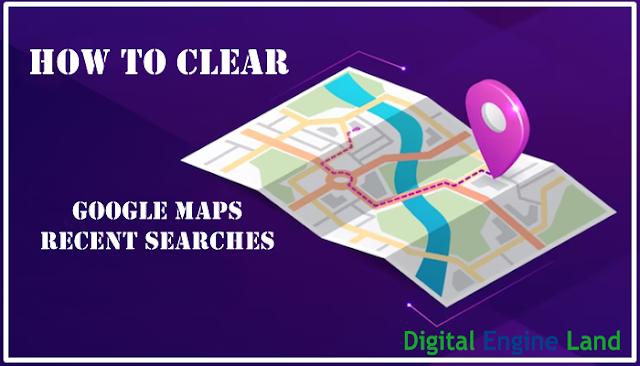
No comments:
Post a Comment