Losing your contacts on your iPhone can be a stressful experience. Losing all those valuable phone numbers and contact information can be daunting, whether due to accidental deletion, a software update, or some other mishap. But fear not, as several methods exist to recover deleted contacts on your iPhone. In this article, we'll explore three effective ways to retrieve lost contacts and ensure you never lose touch with your important connections.
Best Tool to Recover Deleted Contacts on iPhone
Apeaksoft iPhone Data Recovery is a top-notch software designed specifically for iOS devices. Besides recovering lost contacts, it is also the best choice to retrieve deleted text messages from iPhone. Other data like photos, contacts, WhatsApp, notes, call history, videos, apps, etc., are also supported. It offers a user-friendly interface and a high success rate when recovering deleted contacts. Regardless of the circumstances under which you lost your data, such as a factory reset, password forgotten, iOS system crash, water damage, etc., it can help you get them back in time.
Here's how to use Apeaksoft iPhone Data Recovery to regain your iPhone contacts.
→ Step 1. Download and Install
Start by downloading and installing Apeaksoft iPhone Data Recovery on your computer. Both Windows and Mac versions are available.
→ Step 2. Connect Your iPhone
Open the program and connect your iPhone to the computer using a USB cable. Tap Trust on your device. In the main interface, select Recover from iOS Device mode.
→ Step 3. Scan Your iPhone
Let the program scan your iPhone for deleted contacts by clicking Start Scan.
→ Step 4. Select Data Type
Now, all your lost data will be displayed on the interface. Then, choose Contacts from the list of supported data types.
→ Step 5. Preview and Recover
After finishing the process of scanning, you can preview the recoverable contacts. Select the ones you need to retrieve. Finally, click Recover.
Pros
- User-friendly interface.
- The high success rate in recovering deleted contacts.
- Allows you to selectively recover contacts.
- Supports various data loss scenarios.
Cons
- Requires a computer and USB cable.
Retrieve Lost Contacts from iCloud Backup
If you regularly back up the data and files on your iPhone to iCloud, you can easily retrieve lost contacts from a previous backup. Many users trust iCloud as the built-in backup tool for an iPhone. Its powerful features and security keep your backup data safe, and you don't need to download any additional software.
Here is what you need to do for retrieving lost contacts from iCloud backup.
→ Step 1. Erase Your iPhone
Before proceeding, make sure your iPhone is erased. You can do this by going to Settings > General > Reset > Erase All Content and Settings.
→ Step 2. Set Up Your iPhone
Follow the on-screen instructions to set up your iPhone until you reach the Apps & Data screen.
→ Step 3. Restore from iCloud Backup
Choose Restore from iCloud Backup and log in to your iCloud account.
→ Step 4. Select a Backup
Choose the backup that contains your deleted contacts and proceed with the restore.
Pros
- No need for additional software.
- Can recover contacts and other data.
- Utilizes iCloud backup for easy retrieval.
Cons
- Requires an active iCloud backup.
- Restoring the entire backup may result in data loss if not done carefully.
Restore Deleted Contacts with iTunes Backup
If you regularly back up your iPhone using iTunes, you can recover deleted contacts from a previous iTunes backup.
Follow the steps below to apply the contact restoration with iTunes.
→ Step 1. Connect to your computer
Link your device to the computer via a USB cable, and open iTunes. You have to use the latest version of iTunes on the computer.
→ Step 2. Select Your device
Click on your device icon in iTunes in the upper left corner.
→ Step 3. Choose to restore the backup
In the Summary tab, select Restore Backup.
→ Step 4. Select a backup
Choose the most relevant iTunes backup that contains your deleted contacts and click Restore.
Note that if you restore data from an iTunes backup, the restored content will overwrite the previous content on your device. So you can consider using some tools to back up the important files on your current device.
Pros
- No need for additional software.
- Can recover contacts and other data.
- Utilizes iTunes backup for retrieval.
Cons
- Requires a computer and iTunes.
- May overwrite existing data on your iPhone.
Conclusion
Losing your contacts can be a stressful experience, but with the right methods, you can easily recover them. Apeaksoft iPhone Data Recovery stands out as a powerful and user-friendly tool for recovering deleted contacts on your iPhone. However, iCloud and iTunes backups also offer viable solutions if you regularly back up your device. Remember to regularly back up your iPhone to prevent future data loss, and in case of emergencies, follow these methods to restore your precious contacts. With these options, you'll never have to worry about losing your iPhone contacts again.
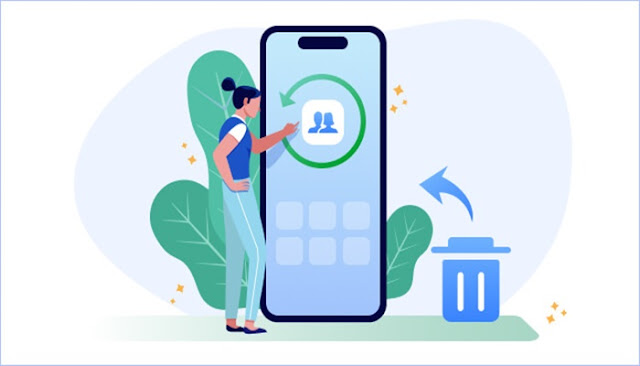
No comments:
Post a Comment