What is Twibbonizie?
A unique and engaging internet tool called Twibbonize provides all campaign needs. With the help of Twibbonize, now it is easy to organized campaign locally, nationally, and internationally from anywhere in the world. You may inform the larger community about your actions, issues, or support. Twibbonize enables you to realize every inspiration and creative endeavor.
Twibbonize gives producers a platform to successfully advertise campaign activities!
You can upload your photo frame to Twibbonize, add the most intriguing caption about your campaign, share links to campaign-related content, embed media files, and share it on social media with intriguing hashtags.
It goes further than that. Supporting other campaigns for campaign supporters is another way to demonstrate your support on Twibbonize. Simply use the search area to browse and support your preferred campaigns as much as you can.
Most Popular Campaign in Twibbonize
One of the most crucial aspects of Twibbonize is the campaigns. Creators can invite others and share their ideas through campaigns. One of the joys of Twibbonize is campaigning.
Online campaigns may assist you in putting thoughts or concepts into print so they can be distributed through social media.
Additionally, you may ask your fans to join you in a campaign to express the same sentiment.
The utilization of modules is the primary component of the campaign on Twibbonize. The following modules are available: Frame module, Button module, Media Module, and Embed Module (Instagram, YouTube, Twitter, Facebook, Spotify, TikTok).
For your knowledge, it should also be highlighted that a campaign's publishing determines its true strength and success.
Twibbonize is the ideal publication channel for your campaign since it is a digital channel that hundreds of thousands of users use daily. Twibbonize has given creators and campaign supporters a platform to express their ideas and demonstrate support.
The most well-liked and well-known campaigns on Twibbonize
→ 1. Bucin
→ 2. Bucin 2
→ 3. Leni-Kiko 2022
→ 4. BBM-SARA UNITEAM SUPPORTERS
How do I Access my Twibbonize Account?
Four methods exist for signing into a Twibbonize account:
→ 1. Log in with your Email.
Click Login after entering the email address and your password you used to register with Twibbonize.
→ 2. Log in with Facebook.
The Login Page's Facebook button should be clicked. Then you may choose the Facebook account that Twibbonize has registered for you.
→ 3. Login with Google.
Pick the Google account previously registered with Twibbonize by clicking the Google icon on the Login Page.
→ 4. Login using your Apple ID.
Choose your Apple ID from the list that appears after clicking the Apple icon on the login page.
How to Upload My Picture to a Photo Frame?
Add a photo to the campaign page's ready-made frame to show your support, then download and distribute it. Your consent is prepared to be published in just a few easy steps. This is how you submit a picture to a photo frame:
→ 1. Locate the campaign you want to support and the photo frame you wish to use by clicking Browse. Additionally, you may enter a term associated with the campaign you wish to support in the search bar.
→ 2. After selecting View All, you may use "Sort By" to further simplify the campaign search process.
→ 3. Choose the campaign you wish to support.
→ 4. Choose the type of frame that you wish to use.
→ 5. Choose Photo/Video by clicking the button. Allow Twibbonize access to your camera so it can snap a picture or a video to put in the frame if you don't have one.
→ 6. The photo frame's transparent area may be used to adjust photos and videos. The pointer on the image may be moved in several ways by clicking and dragging. You may squeeze your screen to zoom in or out on your images or videos. The rotate arrows on the left and right of the photo frame may also be used to rotate your image or video.
→ 7. Select Next after you are happy with the position for your photo or video.
→ 8. Select Download to save your campaign photo.
How to Create a Campaign?
Twibbonize aims to make the campaign process simple and enjoyable. To create a Twibbonize campaign, follow this advice:
→ 1. Be sure to have a Twibbonize account already. We suggest creating an account if you don't already have one.
→ 2. Open your Twibbonize account and log in—select Profile after successfully entering your account.
→ 3. You will be welcomed to the new dashboard view on Twibbonize. You will be sent to the Create Campaign page if you select the Plus (+) icon in the upper right corner.
→ 4. Give the campaign a name that accurately describes its details in the Campaign Title box.
→ 5. Fill out the Campaign Description field with details about your campaign, such as the campaign's topic, goals, and other information.
→ 6. Use hashtags that correspond to the topic and theme of your campaign to fill out the Campaign Hashtag section. The hashtag's purpose is to make the campaign more visible so supporters can find it more accessible.
→ 7. Put your URL link in the Campaign Link area. When you wish to spread the word about your campaign in the future, this link will come in handy.
→ 8. The system will take you to the next screen when you choose Save.
→ 9. The basic information page for your campaign will be successfully built. Now, you will be sent to the Campaign Preferences Page by the system. Don't forget to choose Add Module after that.
→ 10. You'll be taken to the Modules Store. Twibbonize now has a functionality that lets you add modules to Frames and Buttons.
→ 11. Your campaign photo frame is called Frame. This new feature allows you to add as many as five (5) photo frames to each campaign. You can upload your campaign photo frame by clicking the Upload Photo button or dragging your photo frame file into the Campaign Frames page.
→ 12. In the Caption section, provide a catchy caption. Your campaign can get traction on social media by using captions, which supporters can use.
→ 13. You may now include a Button to your campaign using the new Twibbonize functionality. The Button serves as a shortcut link that can lead supporters of a drive to the desired website. Choose Button, add a module, type the name of the Button and the link's destination, then hit Save.
→ 14. Confirm that the activation button has been positioned to the right and turned green if everything is prepared.
In this way, you can successfully create your campaign, and a link will appear on the Twibbonize page immediately.

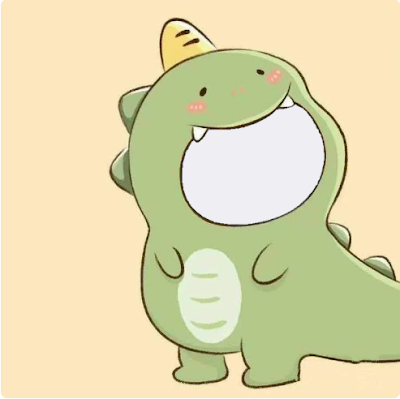
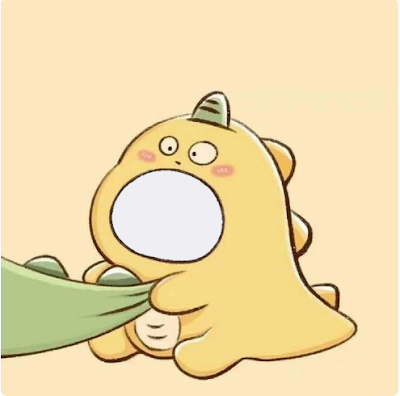
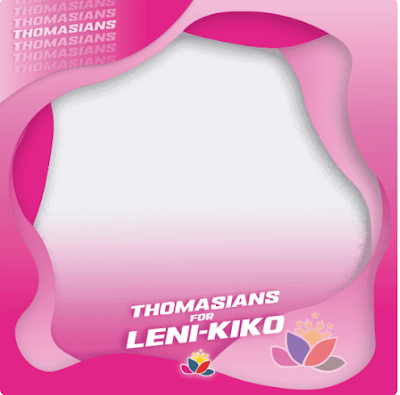

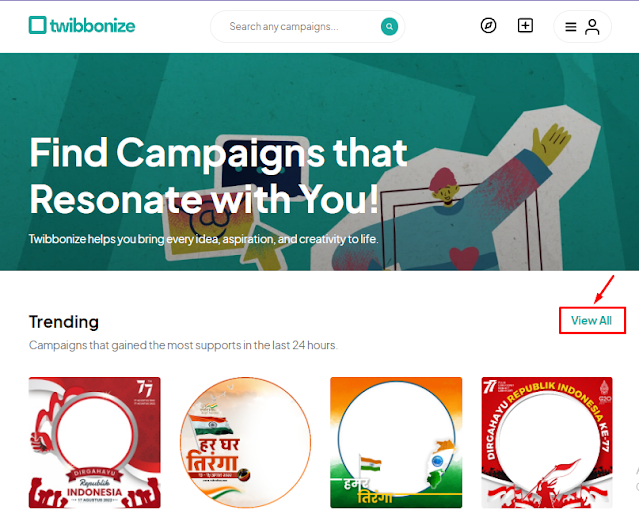
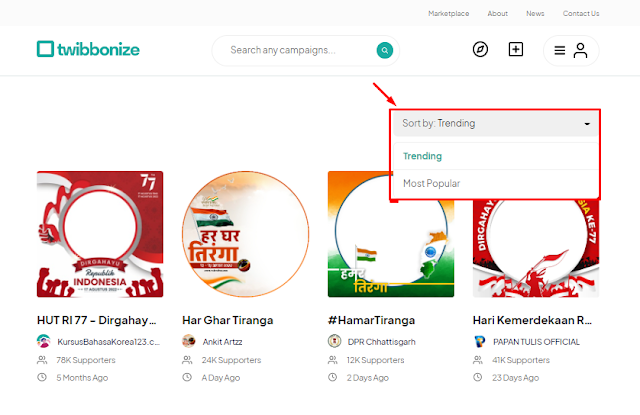

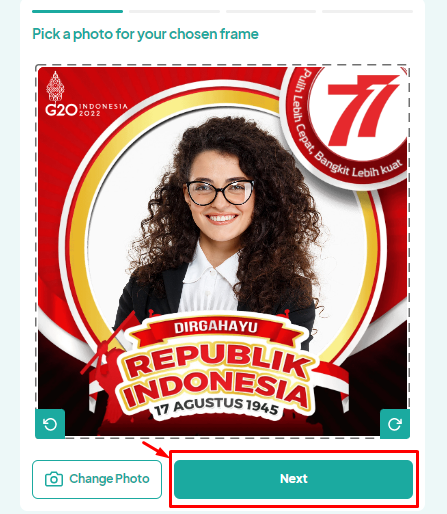
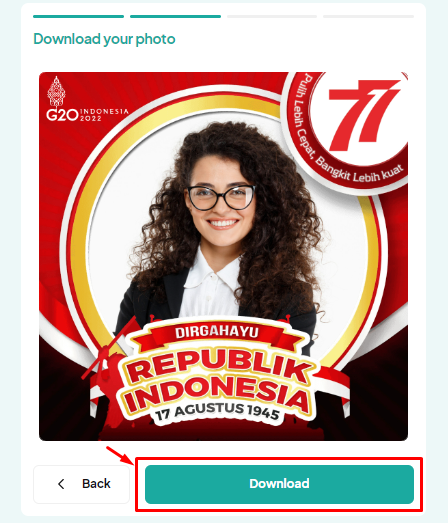
No comments:
Post a Comment